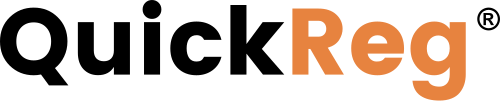# Overview
Code Manager allows you to export codes from your library and import existing codes you may have created outside of QuickReg®. This article steps through both procedures.
# Exporting Codes
To export any code:
- In the left-side navigation panel, go to Applications > Code Manager.
- In the Code Library click the code you want to export.
- Click the Download button below the preview on the right. A pop-up window opens.
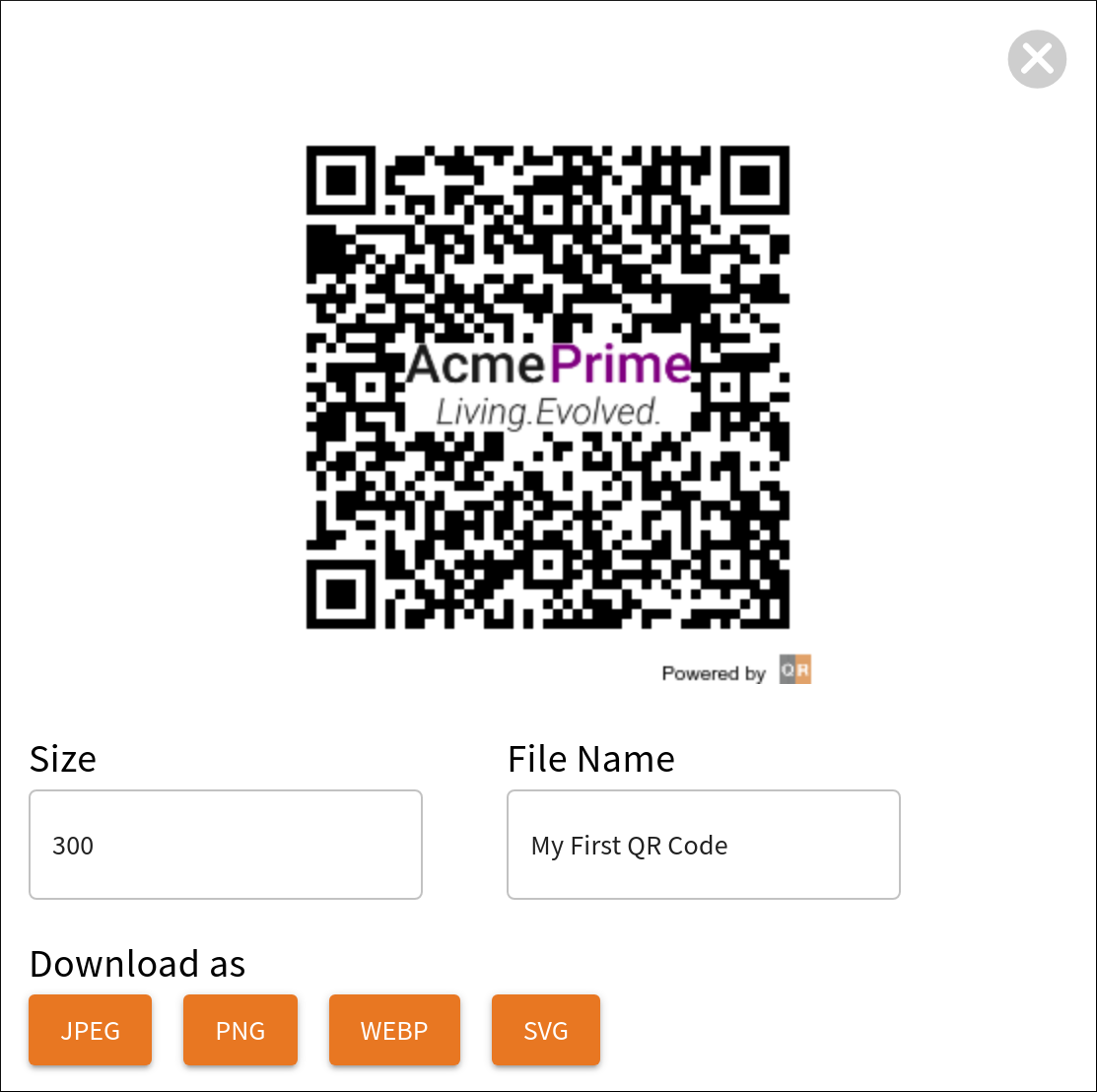
- Adjust the size of the exported file in pixels.
- Change the name of the downloaded file. This defaults to the name of the QR Code.
- Click a file format button. The QR code downloads to your computer.
# Importing Codes
NOTE
Imported files must embed information in the same format as those created within QuickReg® to work with your QuickReg® registration site. Check that your codes work correctly.
To import QR code files:
- Open the Code Library.
- Scroll down to the bottom and click Upload. The Import Code page opens.
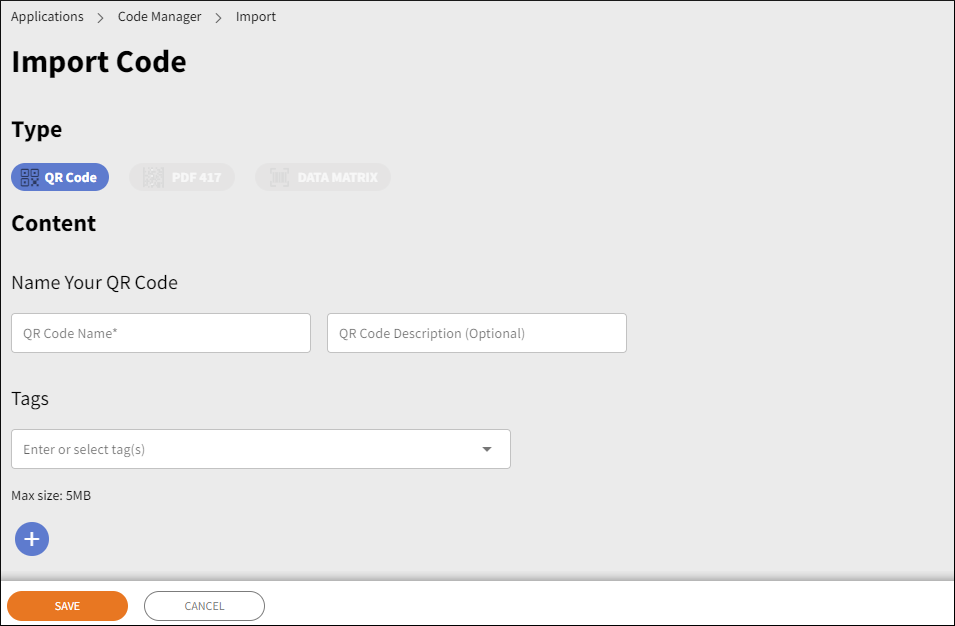
- Enter a name for the QR code.
- Optionally, enter a description and tags.
- Click
 to upload an image of a QR code. The maximum size is 5MB.
to upload an image of a QR code. The maximum size is 5MB. - Click Save.