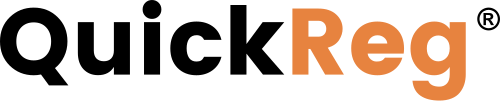# Overview
Product Manager is used to add and edit product data for QuickReg®. For a product to be available on your registration site, a record must be present in Product Manager first.
Note
If you subscribe to QuickClaim®, the products you load to QuickReg® also become available in QuickClaim®. Any content linked to products also becomes usable in QuickClaim®
# Adding a New Product
Click the orange plus symbol at the top of the listing to add a new product. This will open the Add Product form.
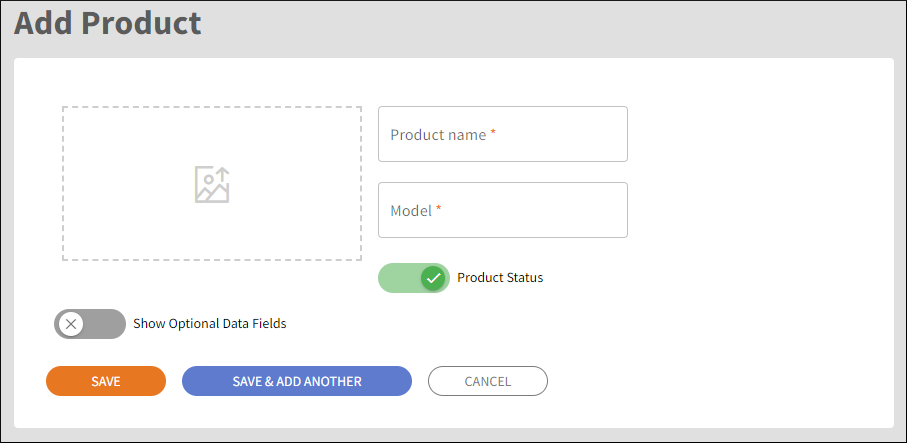
Toggle on Show Optional Data Fields to expand the form to add optional product details.
# Field Descriptions
TIP
Business-specific values in drop-down lists, such as Category and Brand codes, must be configured in the Settings.
| Field | Description | Required |
|---|---|---|
| Image | We recommend uploading an image for the product. Images also help end customers identify products. A product image of about 500 pixels wide is a good size: smaller images may look pixelated; large images can slow load times. | No |
| Product Name | This is the name of the product. Enter the name of the product. This will appear in multiple places, including the registration page that end customers will use to register products. Meaningful, descriptive names are recommended because they help customers easily find and register products. | Yes |
| Model | This field is required. Enter the model number or product identifier for the product. | Yes |
| Active Switch | This switch controls whether the product is visible on your site. Toggle it off if you wish to stop displaying it. | Yes |
| Manufacturer Part Number | If you have a part number for the product that is different from the model identifier, you can use this field. | No |
| Workflow | This supports a feature in the Enterprise plan that allows different registration forms and workflows. In other plans, this value is set to Reg | No |
| SKU | This field can be used to track a retail SKU (stock-keeping unit) for a retail site. | No |
| Price currency | The currency in which the MSRP will be displayed. This unit will default to the default currency you specified in your account. | No |
| MSRP | The current manufacturer's suggested retail price for the product. If you subscribe to QuickCover®, this value may be used to calculate such things as prices for extended service or maintenance plans. It is not needed for QuickReg®. | No |
| Category | This field is used to display products grouped by category and for reporting. Creating categories to organize your product list is highly recommended. | No |
| Brand | Enter the brand for the product. This will help to filter displayed products when you have a multi-brand QuickReg® experience. | No |
| Keywords | We strongly recommend tagging products with one or more keywords. This enables additional features, such as keyword searches and custom reporting based on keywords. You may select from existing keywords or add a new one. | No |
| Product Page URL | A direct URL to the product page on your site. | No |
| Product Description | You may enter more extensive notes about the product. These notes are displayed to internal users only. | No |
To enter multiple products manually, click SAVE AND ADD ANOTHER. The new product will be saved, and a blank Add Product form will open.
# Bulk Upload of Products
To upload product records in bulk from a CSV file, open the IMPORT PRODUCTS tab. This will take you to the Import Products wizard. For more details on how to use bulk product upload, please read Uploading Product Records.
To view past import jobs, open the IMPORT JOBS tab.

To delete an import job, select it by clicking the check box in the left column and click  above.
above.
# Editing a Product
To edit a product, click its row in the listing. The Product Detail form opens.
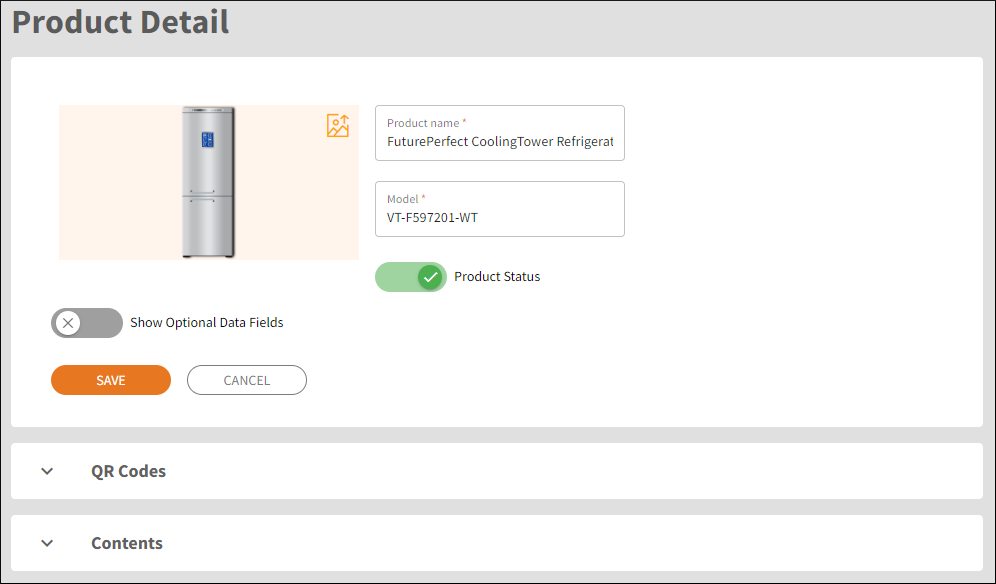
To add or edit QR codes for the product, click QR Codes to expand the form.
Click the orange plus sign on the left side of the QR Codes section to open the Code Manager.
For more details on QR code management, please see Scannable Codes.
# Removing Products
To prevent the product from appearing on your site, make it inactive:
- Click on a product to open the Product Detail form.
- Toggle the Product status to off.