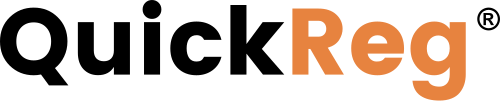# Overview
To view and manage your customer and product registration data, use Data Manager.
Here is what you can do:
- Search for registrations.
- Add and edit registrations.
- Export all registration data in CSV format for download.
# Accessing Registration Data
To access your registration data, go to Applications > Data Manager in the left-side navigation panel.
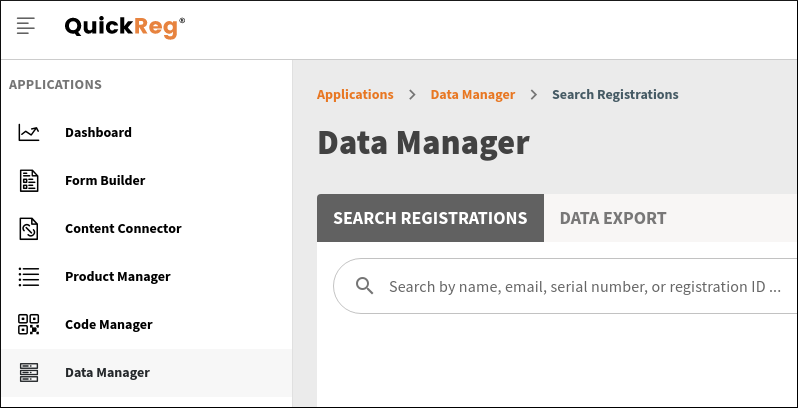
# Adding Registrations
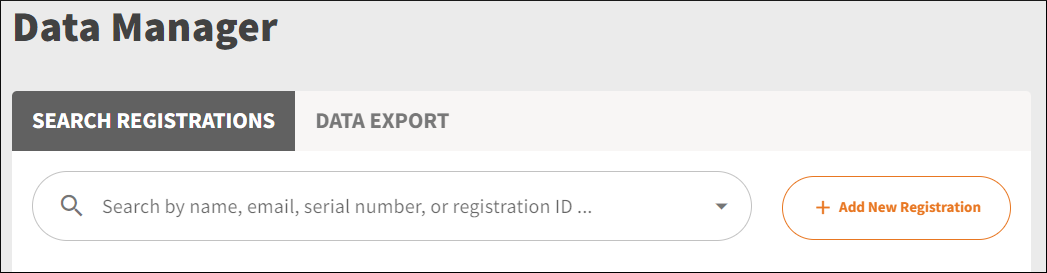
- On the Search Registrations tab, click Add New Registration. A blank registration form opens.
- Enter the customer's information on the left of the form.
- In the Product Information section on the right, type a product name or model number. The search is performed automatically.
- Select the product you want to register from the search results.
- Click Confirm and Add Product. Repeat steps 3, 4, and 5 to add multiple products.
- To complete the registration, click Register in the bottom-right.
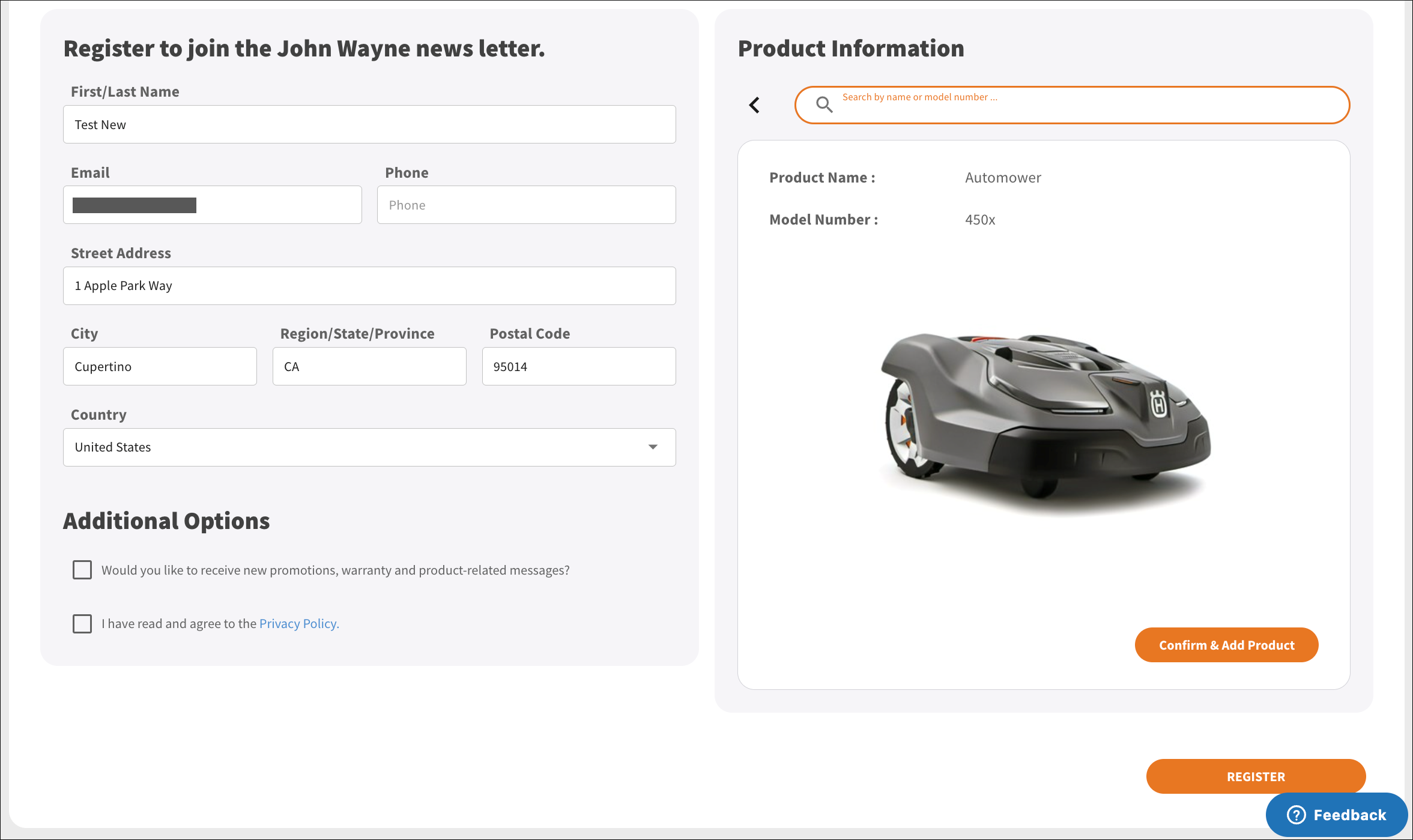
# Finding Registrations
- Open the Search Registrations tab in Data Manager.
- Type the customer name, email, product serial number, or QR registration ID into the search bar. The search results will populate dynamically.
- Click one of the search result records in the dynamically populated drop-down. The Registration Info form opens in view mode.
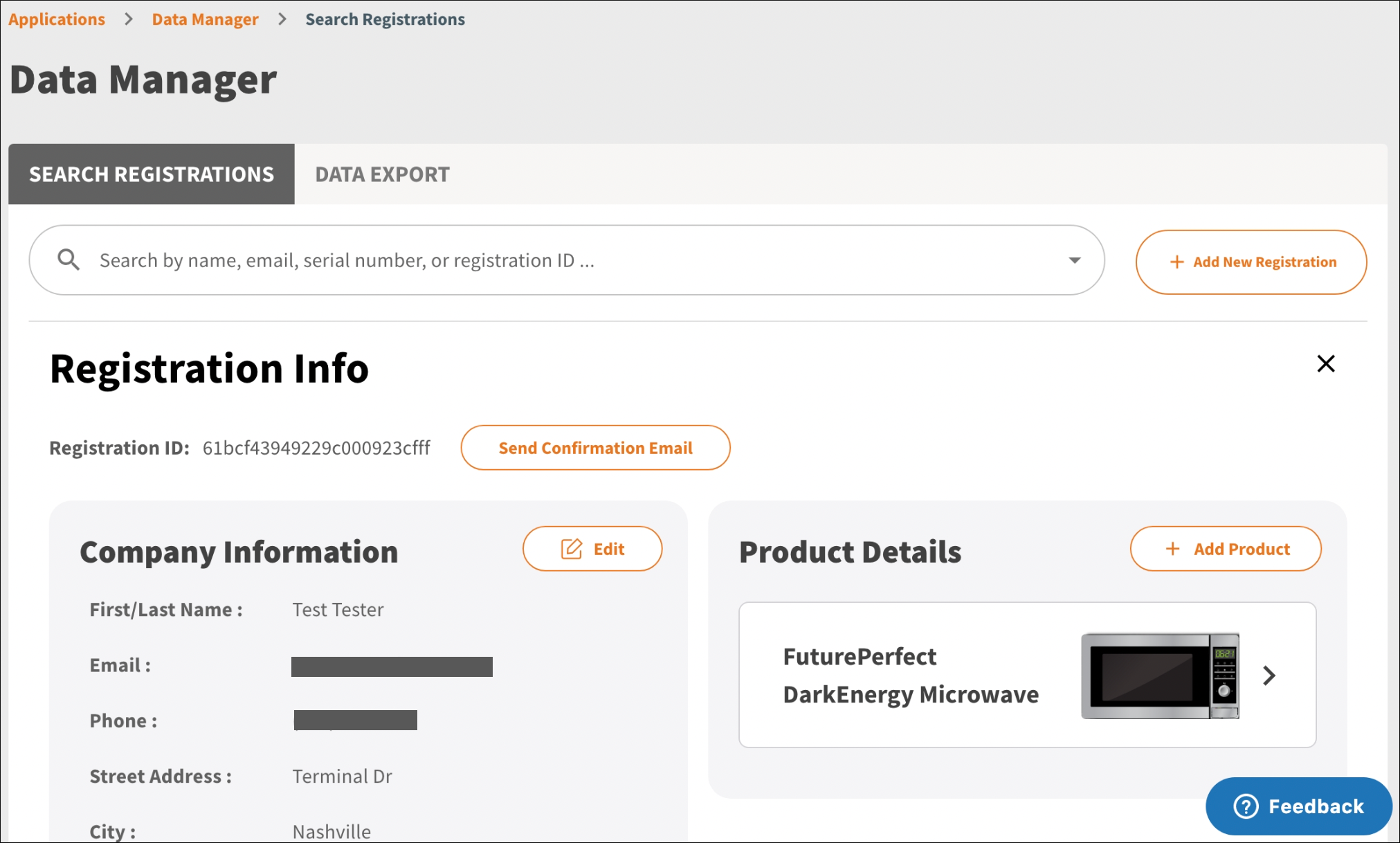
# Editing Registrations
# To edit the customer information
- In the customer section on the left, click Edit.
- Make the necessary changes.
- Click Save.
# To view the details of a product
Click one of the products in the Product Details section on the right.
# To remove a product from the registration
- Click the product in the Product Details section. The product detail view opens.
- Click Disassociate This Product.
- Click Yes in the confirmation pop-up, or click Cancel.
WARNING
Once you remove a product from a registration, this cannot be undone.
# To add a product to the registration
- Click Add Product at the top of the Product Details section. The product search view opens.
- Type the product name or model number. The search results are updated automatically.
- Select a product from the search results. The product detail view opens.
- To add the product, click Confirm & Add Product.
# To resend the registration confirmation email
Click Send Confirmation Email at the top of the Registration Info form.