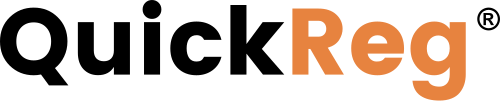# Editing Content Connector Records
Content Connector allows you to:
- Create new content connectors.
- Delete content connectors.
- Modify content connectors.
TIP
Before adding content records, you need to create values for custom drop-down fields. Read Configuring Content Connector for details.
# Creating a New Content Connector Record
- Click
 at the top of Content Connector's home screen to open a blank record.
at the top of Content Connector's home screen to open a blank record. - Enter basic information in the Content Summary section.
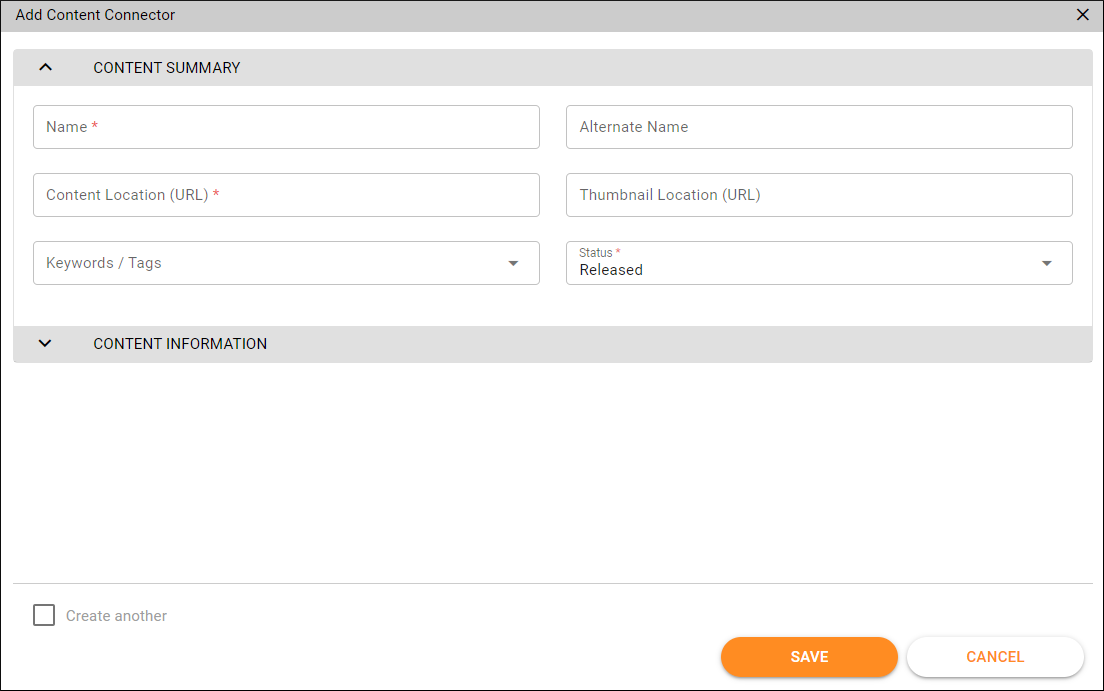
| Field | Description | Required |
|---|---|---|
| Name | The primary title of the content record. This title is visible to the end-user. | Yes |
| Alternate name | The secondary title for the content record. Not visible to end-users. | No |
| Content location (URL) | The URL for the link to the content. | Yes |
| Thumbnail location (URL) | The URL of the thumbnail displayed on the Content Connector home screen in grid view. | No |
| Keywords/tags | Help make content more searchable, and categorize and group content connectors. | No |
| Status | Status of the Content Record. | Yes |
- To fill in secondary fields, expand the Content Information section.
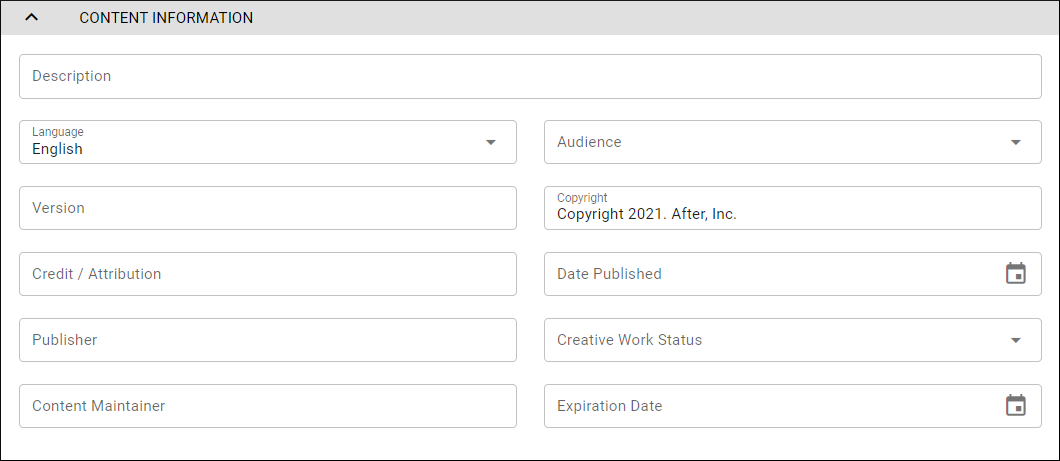
| Field | Description | Required |
|---|---|---|
| Description | Provide a summary or abstract of the content. This will help end-users determine if the content is relevant for them. | No |
| Copyright | The default value can be configured. | No |
| Version | Use if you have multiple versions of the same content. | No |
| Expiration Date | Date when content is no longer available. | No |
| Content Maintainer | Name of the person in charge of maintaining and updating this content. | No |
| Audience | Use this field to limit access to this content to specific audiences. | No |
| Credit/Attribution | Used when special author credit is required. | No |
| Language | The language to be used for localization when the primary language of the intended audience is other than English. | No |
| Date Published | Date when the content was published. | No |
| Publisher | Who published the work. | No |
| Creative Work Status | The status of the external creative content referenced in this content connector. | No |
- To save this Content Connector and open a new blank form, check Create another at the bottom left.
- Click
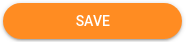 when done.
when done.
# Modifying a Content Connector Record
- Locate the record that you want to modify on the Content Connector home screen.
- Click on the record to open it.
- Make the required changes.
- Click
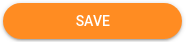 .
.
# Deleting a Content Connector Record
In list view:
- Locate the row of the record you want to delete on the Content Connector home screen.
- Click the checkbox in the first column of the record row.
- Click
 at the top of the page.
at the top of the page. - Click OK to confirm.
TIP
Checking the box in the title row will select all records on the page.
In grid view:
Locate the tile of the record you want to delete on the Content Connector home screen.
Click the down arrow on the tile
 .
.Click Delete
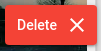 .
.Click OK to confirm.