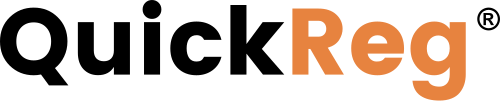# Attaching Content Connector Items to Products
To provide links to helpful information resources, attach content connector items to products.
To view content connectors attached to a product:
- On the Product Manager home screen, click on a product record to edit it.
- Scroll down and click the Contents card title to expand it.
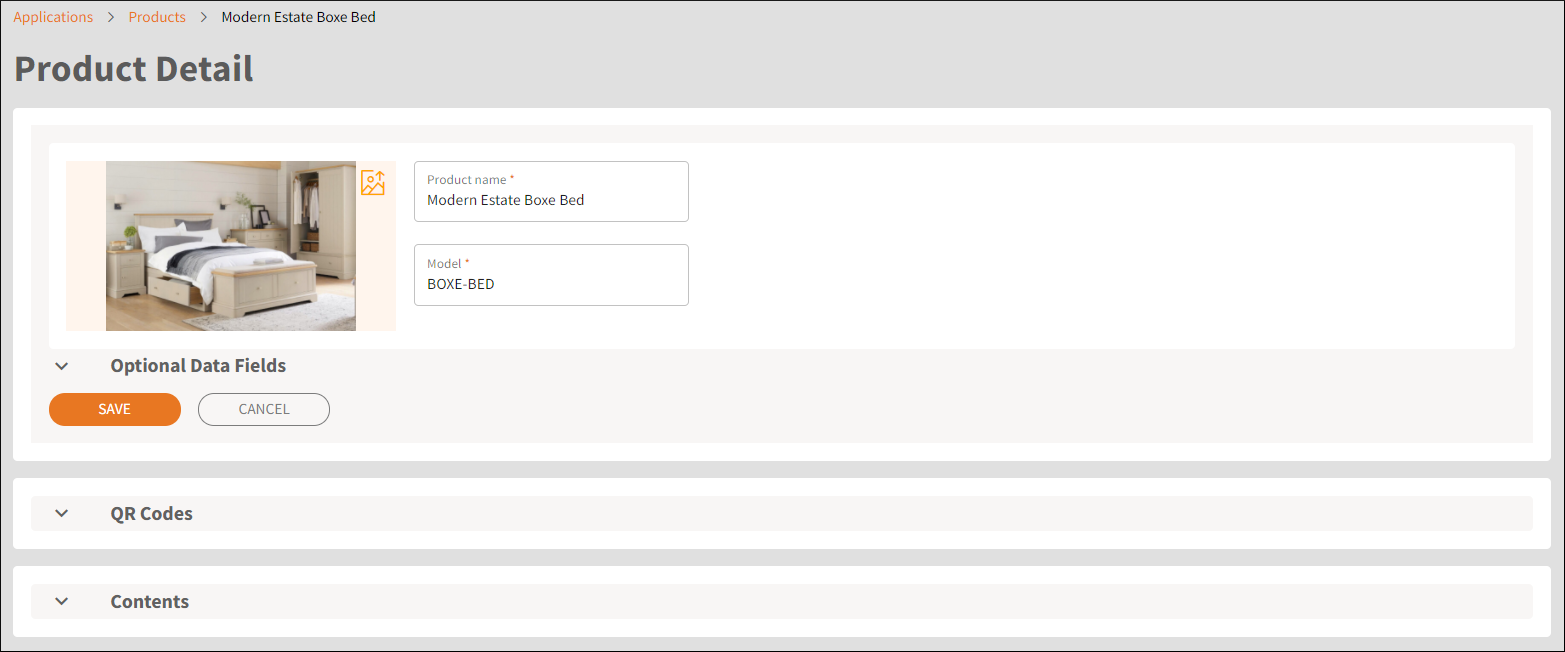
Initially, no content will be attached.
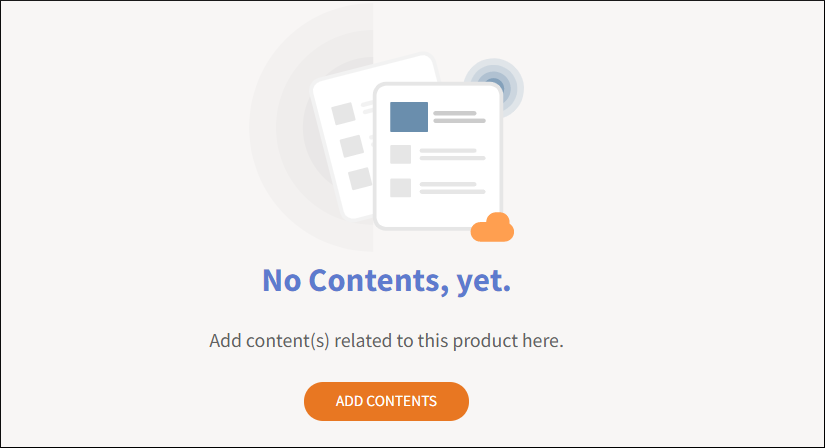
To link the first content connector item:
- Click ADD CONTENTS to bring up the search window.
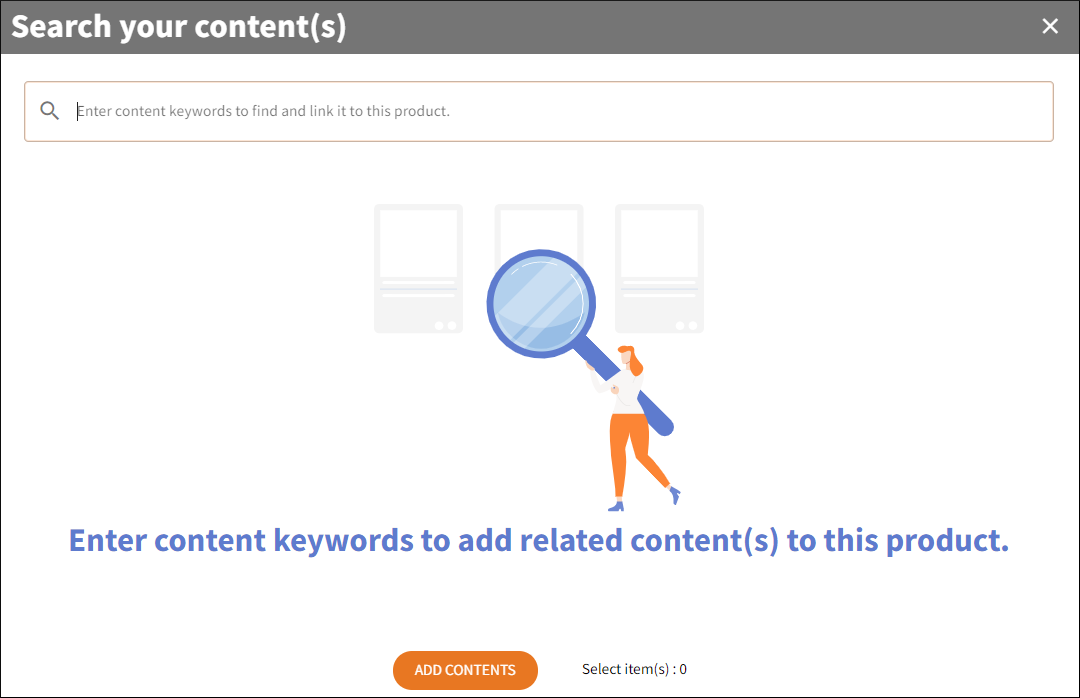
- Enter keywords to find content in the Content Connector.
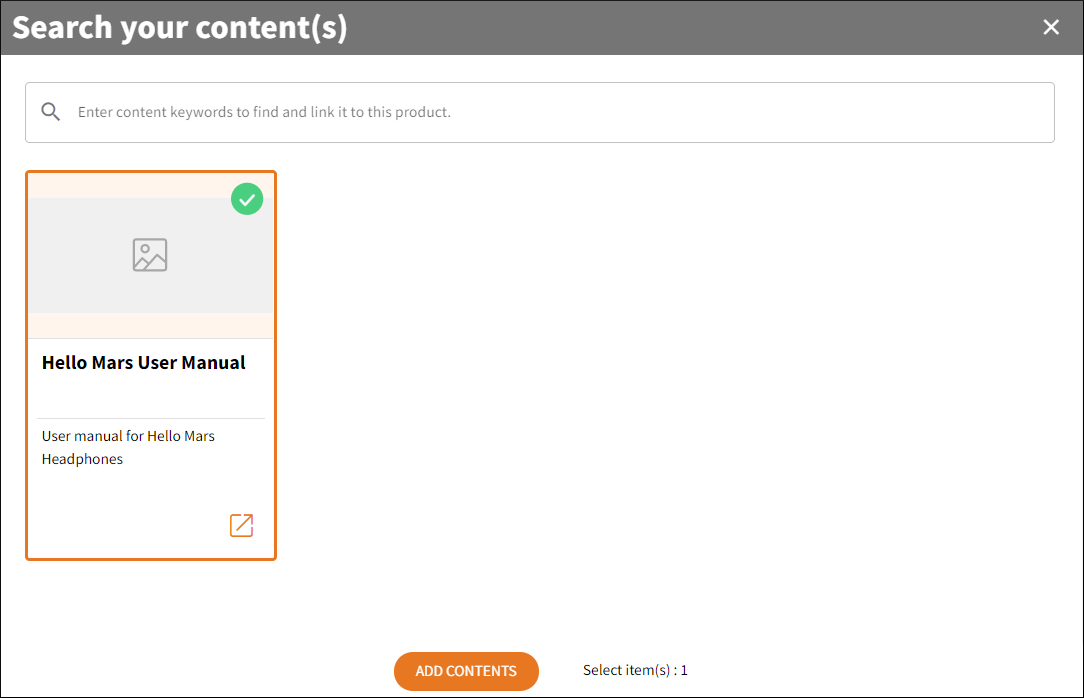
- In the search results, select the content card(s) you wish to add.
- Click ADD CONTENTS. The content items will show on the Contents card of the Product Detail page.
- To display this content on the product's page of the registration site, check the show on registration site checkbox. The content will show up on the registration email as well.
- Click SAVE.
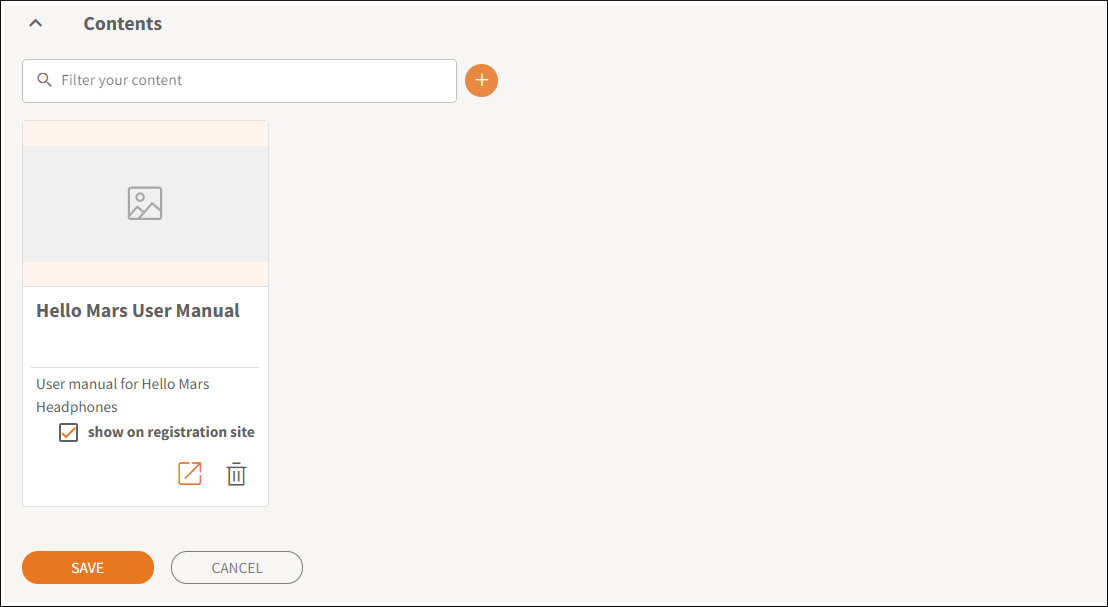
To add additional content connector items to the product:
- Click
 next to the Filter your content search box.
next to the Filter your content search box. - Repeat the steps above.
- Click SAVE.
To learn how to create and manage content connectors, read Content Connector Overview.