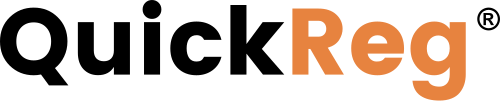# What is Content?
In QuickReg, content refers to a resource of information that can be helpful to your customers.
For example, product records can have attached content items with links to manuals, setup guides, or marketing documents. These can be useful when users are viewing product information or looking for ways to resolve an issue with a product.
Similarly, issues may have content items so that a document, such as a troubleshooting guide or an instructional video, can be presented when a user experiences an issue with a product they own.
Content Connector is where you create links to helpful information resources for your clients.
For detailed information on attaching external content to products, read Attaching Content Connector Items to Products.
# Accessing Content Connector
To access the Content Connector application, click APPLICATIONS > Content Connector in the left-side navigation panel.
TIP
To use Content Connector, you must be a member of the Content Connector Users group. To learn more about group membership settings, please see Managing Users.
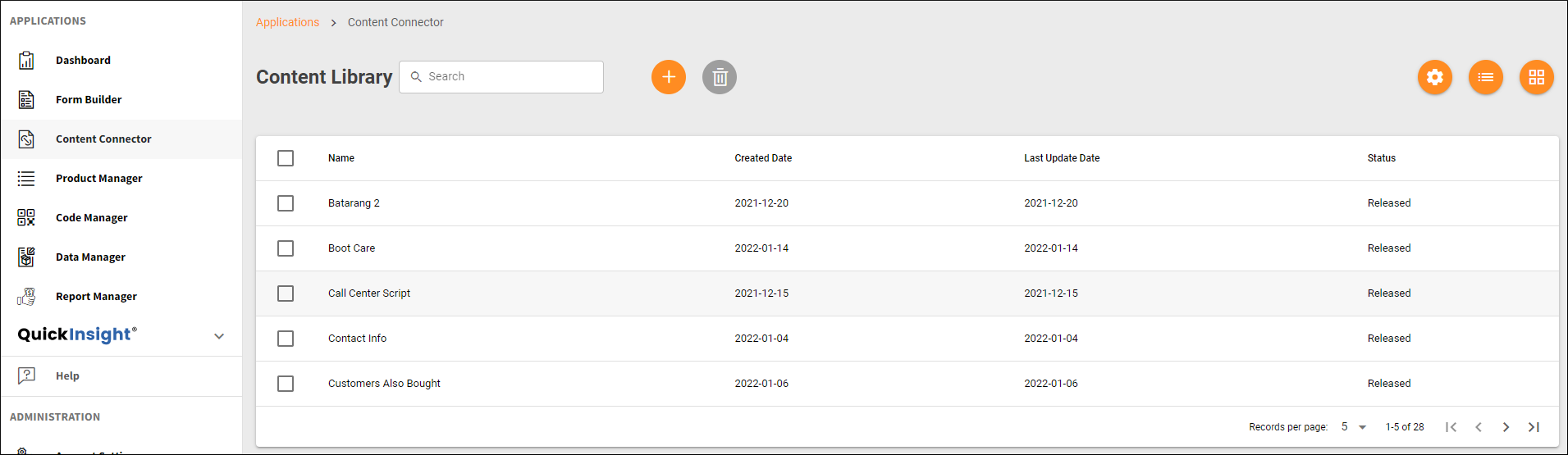
The default view of the content library presents a collection of records that can be displayed in list or grid view. Each record contains information on one content item.
- To switch to list view, click
 .
. - To switch to grid view, click
 .
. - To adjust the number of content records displayed on the page, use the Records per page setting at the bottom of the records list.
As with most dashboards within the system, you have controls that allow you to search for, edit, add, and delete records.
TIP
Before adding content records, you need to create values for custom drop-down fields. Read Configuring Content Connector for details.
To learn how to add, edit, and delete content records, read Adding or Editing Content Records.