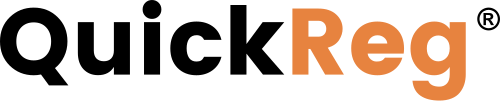# Overview
With QuickInsight Basic plan, your client data is enriched with census data on the level of block group (opens new window). If a match on the block group level is not found, the data is enriched with zip code level census data.
The QuickInsight Basic reports show the averages for the neighborhoods where your customers live.
To access the QuickInsight Basic dashboard, in the left-side navigation panel under Applications, expand QuickInsight and click Basic.
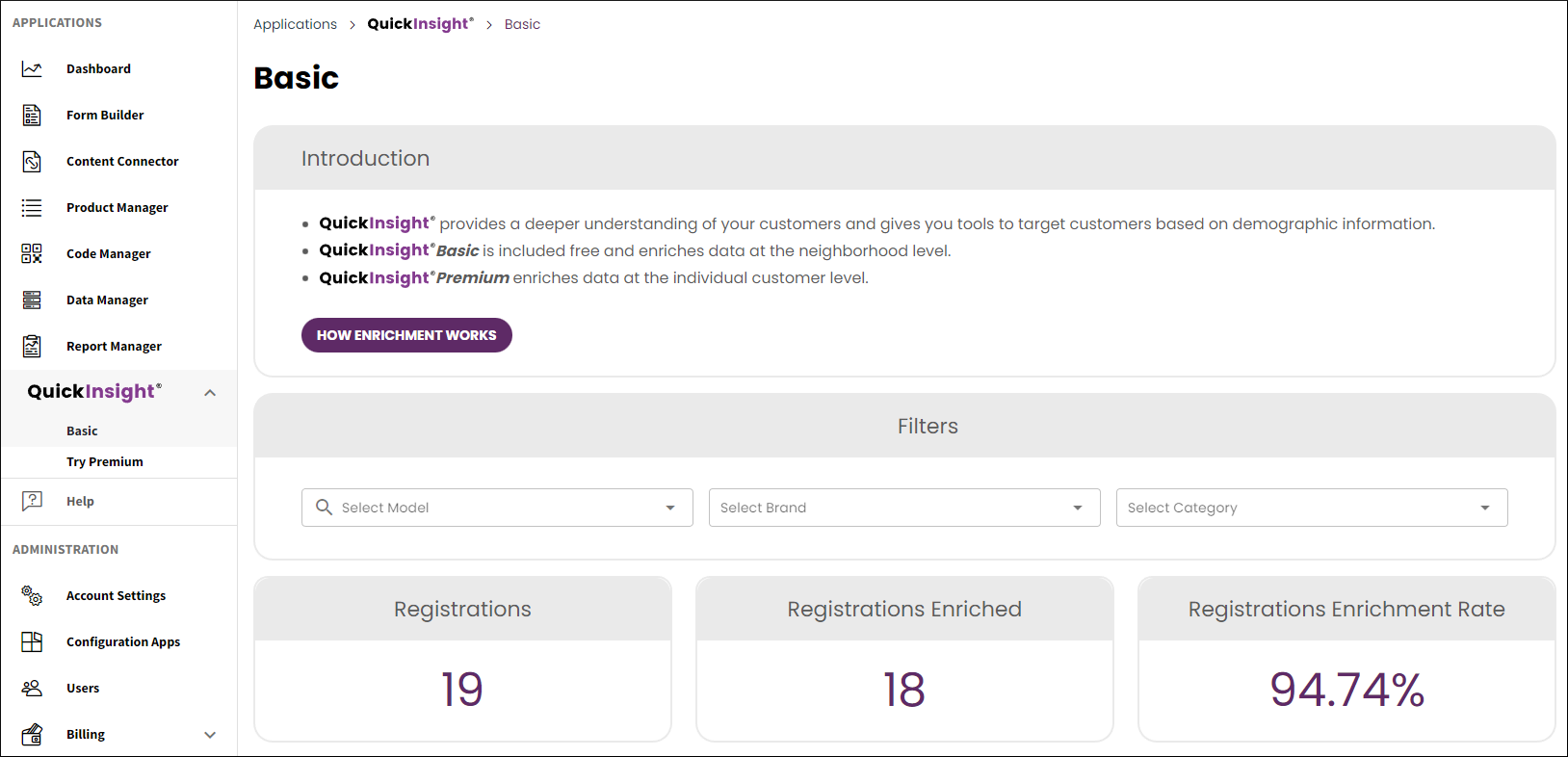
To view data in different topics, click the topic headings, or scroll down the page.

# Filtering Registration Data
QuickInsight offers filtering by Model, Brand, and Category. You can use just one, two, or all three filters together.

To filter the registration data, select the desired values for the Model, Brand, and Category filters. The reports are filtered automatically.
To remove a filter, click  in the filter drop-down.
in the filter drop-down.
# Viewing Registrations by State
In the Geography topic, the Top 5 State chart shows the five states with the highest numbers of product registrations.
To drill down into the registration statistics by state, use the interactive map of the United States. The states are clickable and color-coded to show where you have high and low registration numbers.
To zoom in and out, use the  buttons in the upper-left corner of the map, or hover your mouse over the map and use the scroll wheel.
buttons in the upper-left corner of the map, or hover your mouse over the map and use the scroll wheel.
To see the exact count in each state, hover your mouse over the map.
To see registration statistics by county, click a state on the map.
# Downloading Chart Data
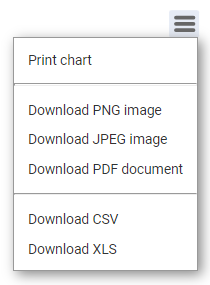
To download the dashboard charts as images:
- Click the three-bar menu in the top-right of the chart.
- Select the image format or PDF.
To download the chart's data as a spreadsheet:
- Click the three-bar menu in the top-right of the chart.
- Select the XLS or CSV file format.