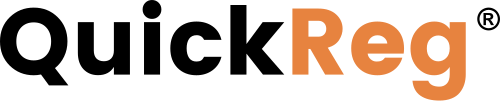# Cost and Usage Reports
To see a report of your data enrichment costs:
- Open QuickInsight Premium.
- Click Settings.

- On the settings page, ensure that the Budgets tab is selected.
The usage report is shown at the top of the Budgets page.
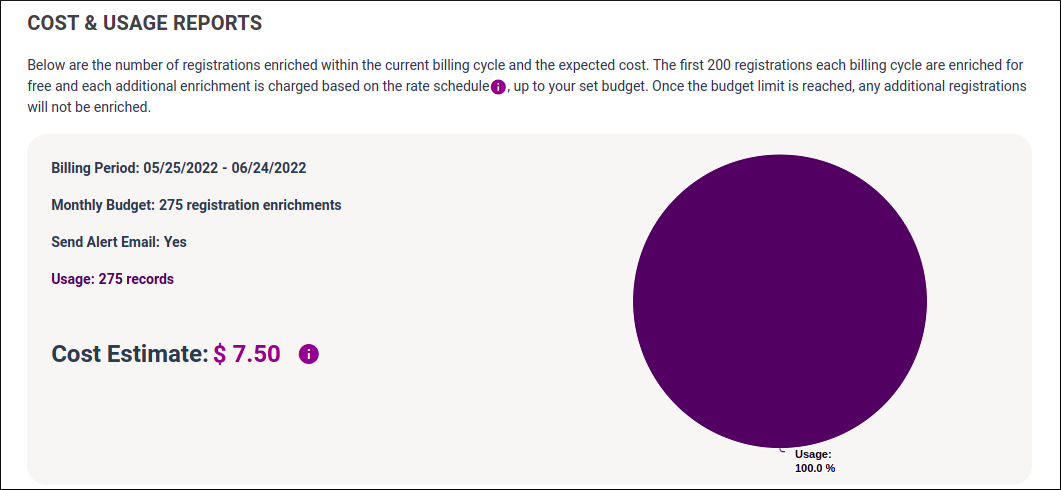
# View and Update Your Budget
# Viewing the budget
To view your current and next billing cycle budgets:
- Open QuickInsight Premium.
- Click Settings.
- Ensure that the Budgets tab is selected.
- Scroll down to the bottom of the page.
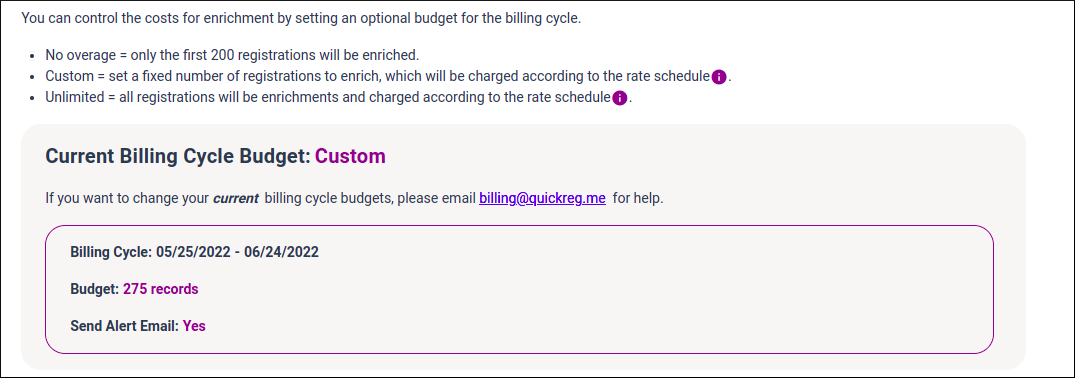
# Updating the budget
The current billing cycle budget is read-only. To change it, email billing@quickreg.me.
The next billing cycle budget can be edited in the application. You have three options:
- No Overage - Usage will be limited to the free 200/month enrichments included in your subscription plan.
- Custom - Use this option to set a monthly enrichment limit greater than 200. The first 200 enrichments are free. Any additional addresses beyond the limit you set here during the billing period will not be enriched.
- Unlimited - Usage is unlimited. The first 200 enrichments are free.
To edit your budget:
- On the Next Billing Cycle card, click
 .
. - Select the desired budget option.
- Click Save.
To calculate your spend with the Custom budget, use the cost calculator. Enter a monthly limit and see the cost estimate below.
To see the rate schedule, click  .
.
To receive an email alert when your usage reaches 80% of the set budget, check the box under the cost estimate.
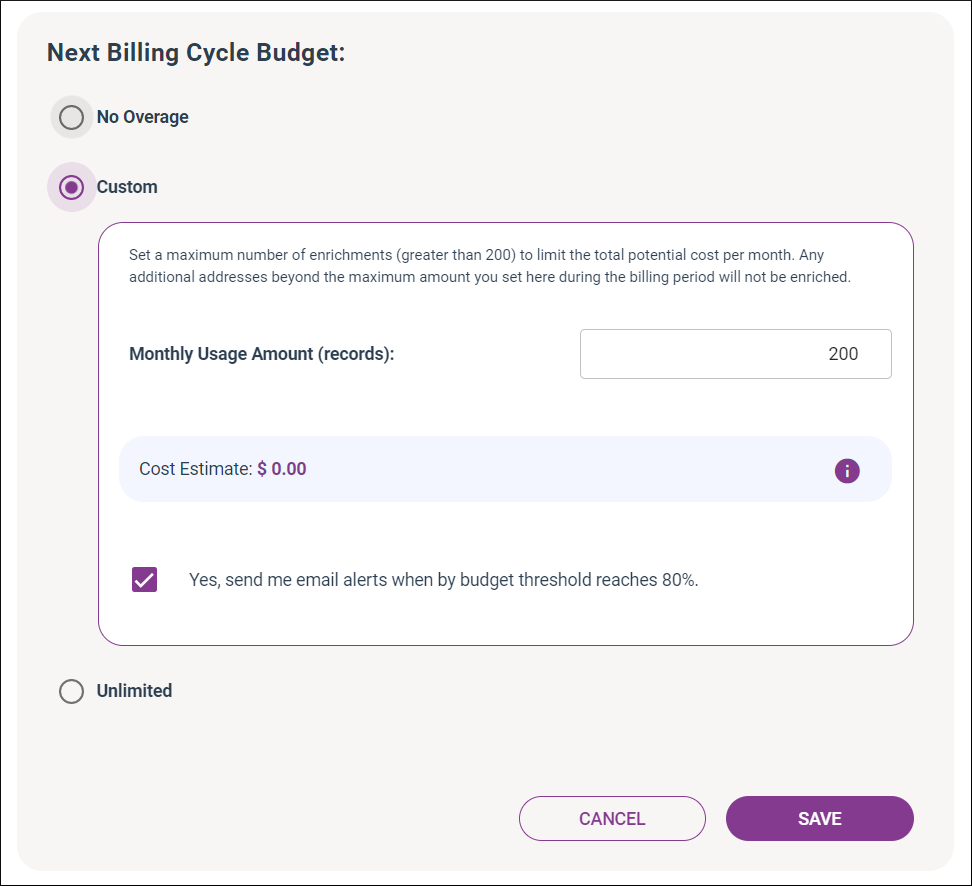
# View the Data Enrichment Report
To view the total number of registration records you have and how many of them have been enriched with demographics data:
- Open QuickInsight Premium.
- Click Settings.
- Select the Data Enrichment Report tab.
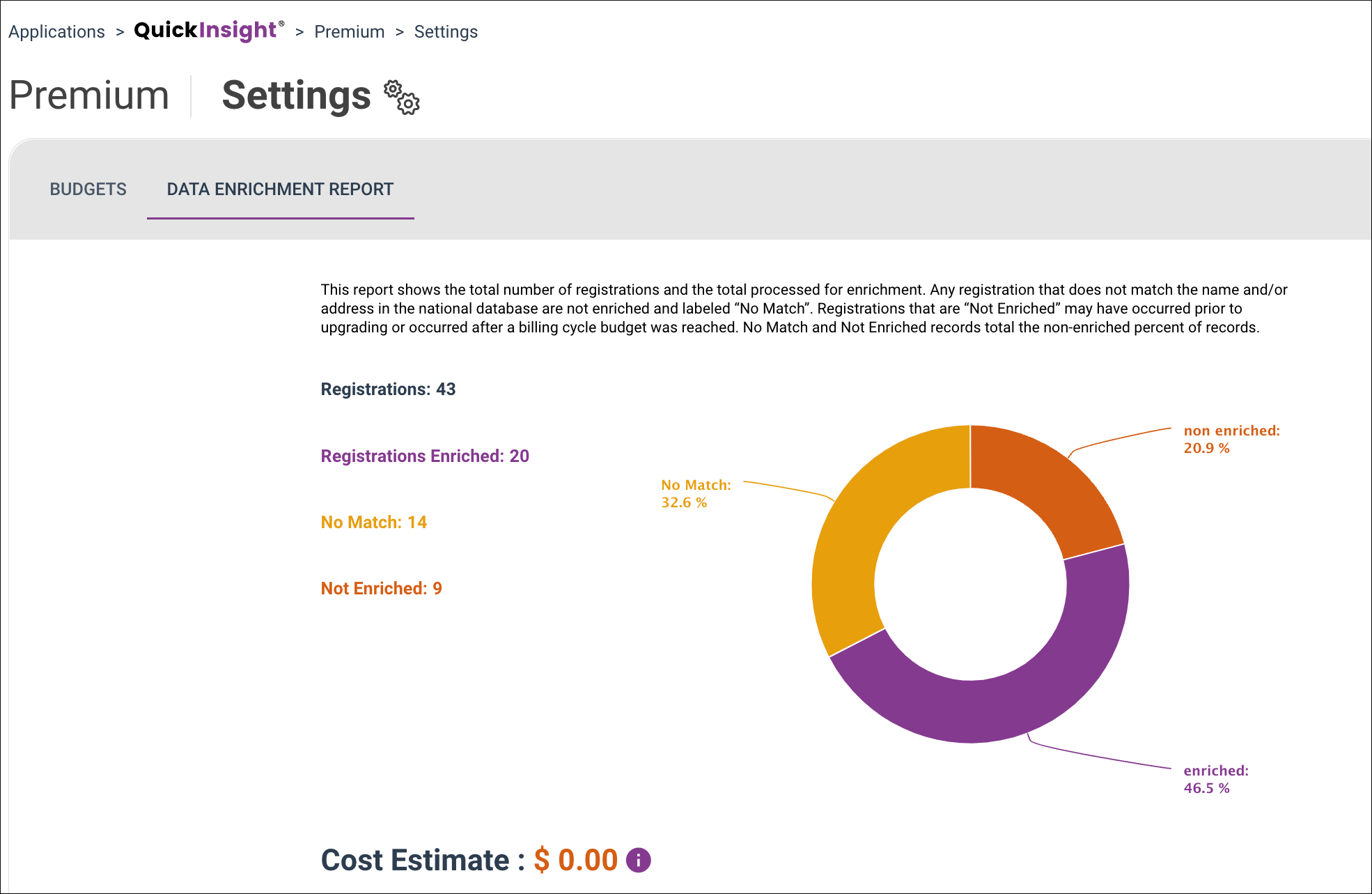
To see a detailed breakdown of the cost estimate, click ![]() .
.